
Odoo 10 Essentials - Sales Management
Learn how to integrate Odoo 10 into your business. In this video we introduce the major features of the Odoo Sales Application along with numerous tips and tricks for navigating the new Odoo interface. This video covers the community edition of Odoo.
Learning Odoo 10 Sales Management
Here at OdooClass we have been producing the essential Odoo series since Odoo version 7. Now once again we are presenting a step-by-step walkthrough of the core features of the Odoo sales application. Beginning with the database setup you see exactly how to configure the Odoo Sales Application.
See the Sales process from beginning to end
One of the nice things about Odoo is that you can get up and running in a matter of minutes. In this video see how you can get your Odoo business up and running in record time. See how to add a customer, add a product, create a sales order, produce a customer invoice, and accept the customer payment. All within the first 12 minutes! Odoo is that fast!
Odoo Tips & Tricks to save you countless hours
Most of us know the frustration of trying to integrate new ERP software. So often a large amount of time can be spent trying to solve what turns out to be a small problem. This video series is designed to save you time implementing a business system using Odoo. By focusing on real-world solutions we uncover many of the issues you will face when putting Odoo to work for your business.
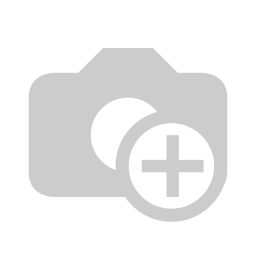
Creating Quotes and Sales Orders in Odoo
Odoo 10 now has one of the most clean out of the box quoting and sales order system that you will find. Advanced options are hidden away until they are required. So when Odoo installs you don't have to answer a lot of questions or do a sophisticated setup. You really can:
Create a new database
Install the Sales Application
Enter your first quote
Literally within 3 minutes you can start taking orders. Even better, under the Sales configuration option there are many advanced features that are typically only found in software costing hundreds of thousands of dollars. One thing is for sure. Odoo continues to stand out as the #1 open source business application platform.
Managing Customers (People) in Odoo
In most ERP systems it is common to store customers in one file, vendors in another file, employees in another file, and so on. Odoo takes a very unique approach in that one table. This means in Odoo customers, vendors, employees, users, and contacts are all stored in the same place. Odoo uses other fields in the record such as Is a Customer, or Is a Vendor to determine if that particular person should be included in a given list. In the video course we walk through how to setup customers, salespeople, and how to use filters to get the exact records you wish.
Odoo provides the ability to have multiple contacts and addresses. In Odoo 10 this is true for both individuals and companies. You will also learn how to create custom color tags to organize and group your customers in ways that make sense for your customers.
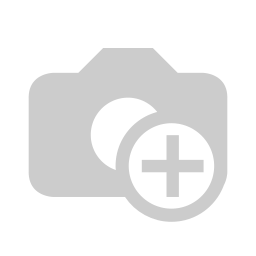
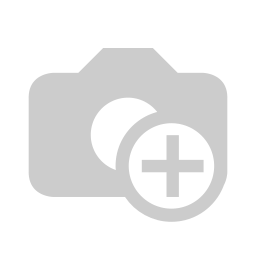
Using Odoo's advanced search features
Odoo 10 continues to refine the search experience in Odoo. In this video course we look past the basic search features and learn how to create custom filters, group data, and setup favorite filters. We look at how Odoo can switch between views and basic navigation features such as using breadcrumbs and how to page through records.
One important advanced search tip is that Odoo will let you create AND and OR conditions for your search filter.When adding a second filter to your custom filter Odoo will always consider those an OR condition. For example if you create a custom filter where Country must contain 'United States' then use the add condition to add a filter where Country must contain 'Germany'... that will be considered an OR condition and you will get the records that match either filter.
Learn about Odoo's powerful integrated communication features
Perhaps the most powerful feature of the Odoo framework is the integrated communication that is available for every business document. This has sometimes been called the open-chatter feature. Every modification and change is documented in a timeline letting you see exactly what has happened and when. You can attach internal notes that can be written in rich text and include pictures and emotes.
In the video we look at options on how to configure followers of the document and determine what notifications each person should receive. Even better you can create channels that let you setup groups of people that can looped into communication on any document. Using familiar shortcuts like @admin or #SalesTeam you can quickly communicate important business information to the exact people that need it.

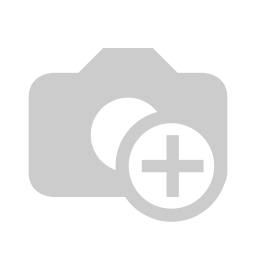
Handling product variants in Odoo
Product variants are used to implement solutions in which you have multiple attributes for the same product. The classic example is color and size for clothing. When you install the Sales Application the ability to do product variants is turned off by default. You need to go into your configuration settings and turn on product variants before the menu options will appear that will allow you to setup your attributes and their values.
After you configure your master list of attributes and values you must then go into your product record and specify which attributes and values go with a given product. In this video course you will see step-by-step how to configure Odoo to handle product variants.



