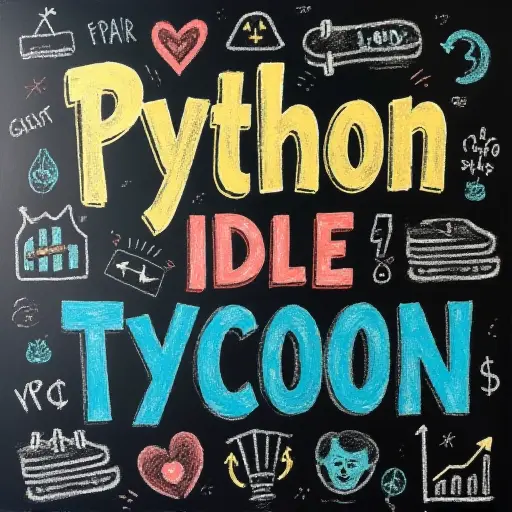Python Idle Tycoon
Learn Python the FUN way with Python Idle Tycoon!
With Python Idle Tycoon you learn Python from the very beginning by building a fun Idle Tycoon Game.
We start at simple but soon you are learning sophisticated object oriented principals and design patterns. As you advance through the course we introduce the Tkinter GUI toolkit and show you how to create a fun interface for your game.