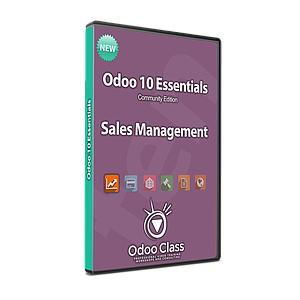PayPal Integration in Odoo
Learn how to integrate the eCommerce payment processor PayPal into your Odoo shopping cart. This video shows you step by step how to setup Odoo so you can begin taking orders using one of the most popular credit card processors in the world.
Learning to Integrate PayPal into Odoo for eCommerce
Depending on your region, PayPal will either be a very popular choice for accepting payment on your website or it could possibly be that nobody is accepting it. One thing is for sure, if you want to have a global eCommerce site, the option to pay with PayPal will increase your sales.
Why would I use PayPal when there are so many options?
One of the primary reasons to consider PayPal is that for those that already are a PayPal customer it is very easy for them to make a purchase. There are less forms for them to fill out and often times it is as easy as entering an email and a password.
Giving your customers more payment options
One of the great things about Odoo is that it is very easy to configure multiple payment options. More options for your customers = more sales! Perhaps in your region the preferred payment processor is Ogone. No problem, you can install that payment processor as well. Require a more generic credit card platform like Authorize.net? You can configure that in Odoo too!
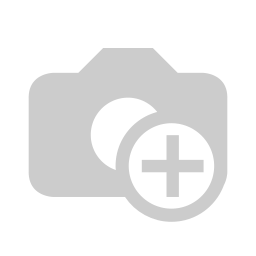
Step 1: Installing the PayPal Processor
Odoo provides more than a dozen payment processors. After you have installed the eCommerce application you can navigate to the Invoicing menu then Payments and finally Payment Acquirers. In the list find the PayPal payment processor and enable it.
Odoo will quickly install the processor. You will notice that you have the option to specify the PayPal email ID and the Paypal Merchant ID. In the video tutorial you learn step-by-step where to find this information and how to configure the processor.
Step 2: Configure your PayPal Account Settings
For your PayPal account to properly communicate with Odoo's eCommerce framework there are several settings you will need to modify in your PayPal Account.
A few of these settings include:
Auto Return for Website Payments settings and the associated Return URL. Odoo provides a shop confirmation page and you simply need to specify this in your PayPal account.
Configure Instant Payment Notification. Here in PayPal you want to turn on IPN (instant payment notification) as well as specify the URL.
The default for Odoo installations is http://www.yourodoosite/payment/paypal/ipn/
Setup your Sandbox Account in PayPal. When you are testing the processes in Odoo you don't want to create real transactions. PayPal provides a sandbox account so that you can test out your installation.
This video demonstrates step-by-step how to configure your PayPal account to work with Odoo.
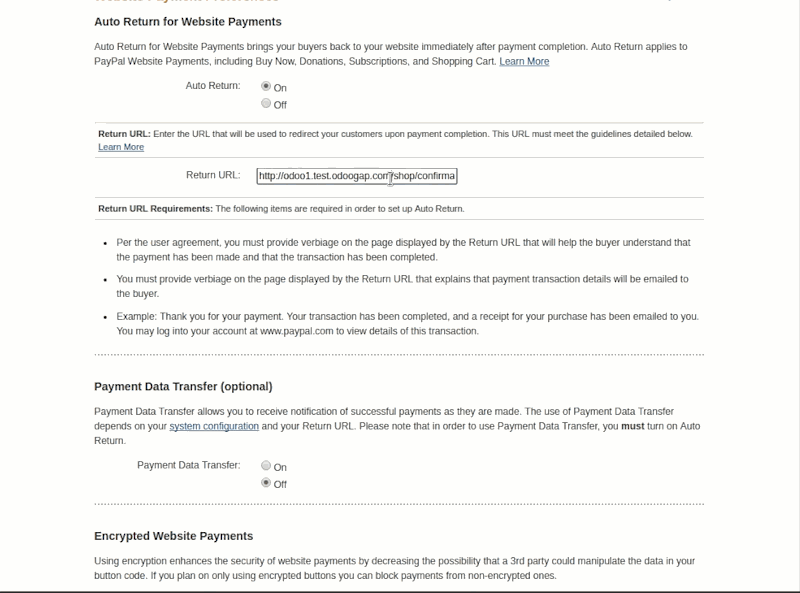
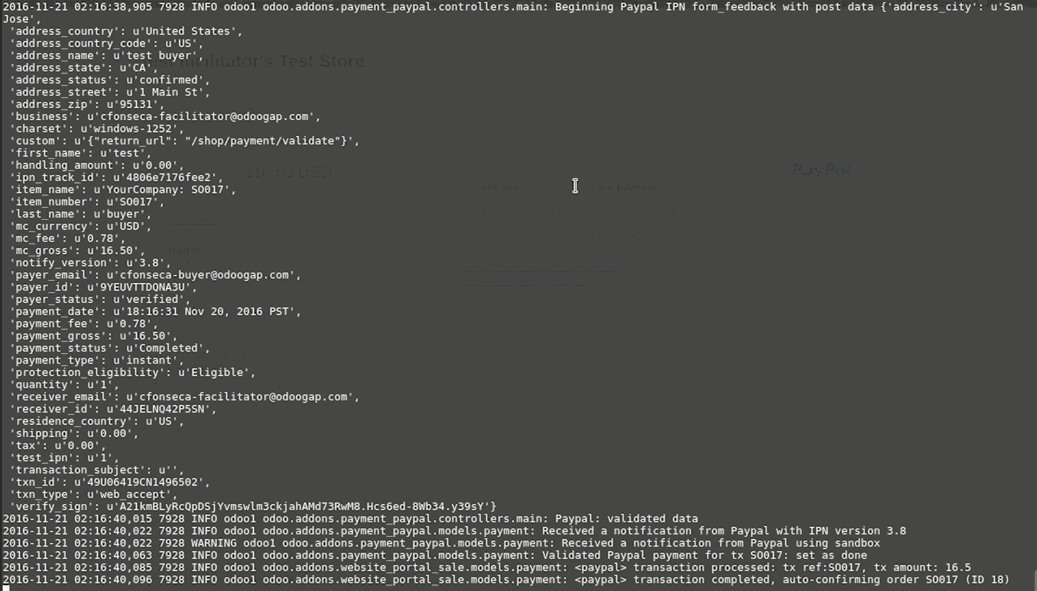
Step 3: Test and Debug your Odoo PayPal integration
If you are somewhat new to Odoo development and still have not completed some of our basic Odoo video tutorials then this video will help you learn how to debug and test your PayPal integration.
When Odoo submits the cart to PayPal the user is then on PayPal's site to register the payment and complete the transaction. The advantage of this configuration is you never handle the credit card information or any other payment information from the customer. Once PayPal is finished it will post back to Odoo.
It's important that you take the time to look at the transaction information and how Odoo handles it. In the screenshot from the video you can see that Odoo is properly configured and updates the sales order as processed and verifies the amount returned from PayPal.